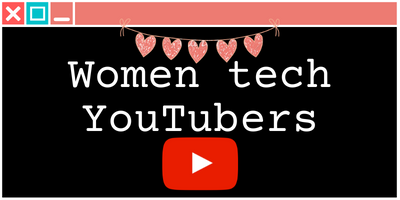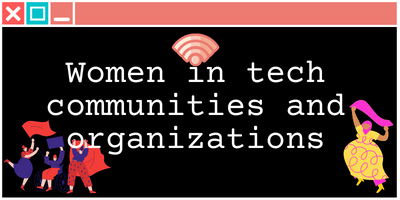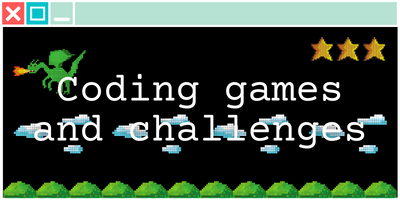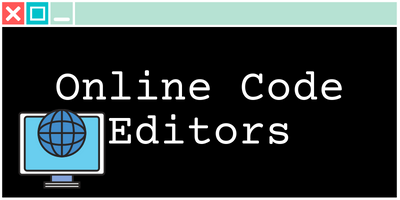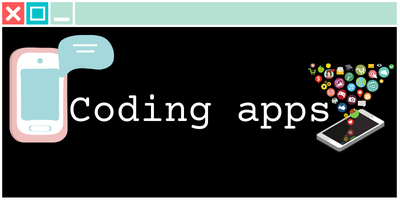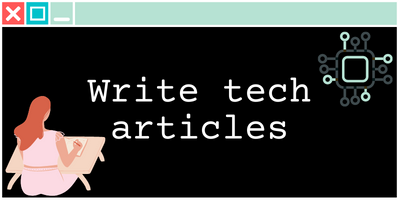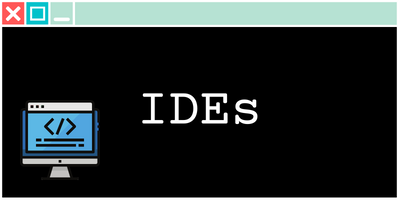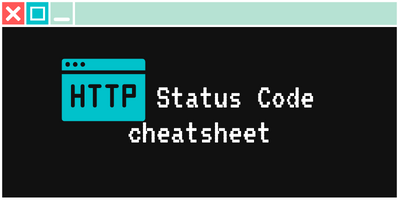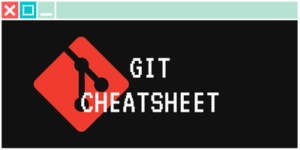Pinging mac address is a great way to troubleshoot network connectivity issues. It’s a simple process that can help you determine whether a device on your network is responding as expected. Here’s a quick tutorial on how to Ping a mac address on a Mac or Windows computer:
-
First, open the Command Prompt on Windows or Terminal on a Mac.
-
Next, you’ll need to find the MAC address of the device you want to Ping a mac address. You can usually find this information in the device’s settings, or by looking at the device itself (many devices will have the MAC address printed on a label somewhere).
-
Once you have the MAC address, you’ll need to enter the command to Ping a mac address. On Windows, the command is “ping -a [MAC address]” (without the quotes). On a Mac, it’s “ping -c 3 -s 56 [MAC address]” (without the quotes). The “-c 3” flag tells the ping command to send three packets, and the “-s 56” flag sets the packet size to 56 bytes.
-
Press enter and wait for the results. If the device is online and responding, you should see a response similar to this:
Pinging [MAC address] with 56 bytes of data:
Reply from [MAC address]: bytes=56 time=1ms TTL=128
Reply from [MAC address]: bytes=56 time=2ms TTL=128
Reply from [MAC address]: bytes=56 time=1ms TTL=128If you don’t get a response, it means that the device is not online or is not responding to ping requests. This could be caused by a number of things, like a network configuration issue or a problem with the device itself.
Keep in mind that pinging a MAC address only works on the local network, it won’t work if the device is outside of the network, it would require to ping the IP address instead.
That’s all there is to it! Pinging a MAC address is a quick and easy way to check the connectivity of a device on your network. Give it a try the next time you’re troubleshooting a network issue, and you’ll be able to narrow down the problem in no time.
Tools I use for this site
- I buy all my domain names on Namecheap, as thetrendycoder.com
- The hosting of this website is made on Bluehost.
- The website is created with WordPress.org (and not WordPress.com).
- I use the page builder Elementor because it makes it easy to create modern pages with drag and drop.
- I have multiple websites, and on most of them, I use themes from wpKoi. I love their design, they are very original and work well with Elementor.
- All the designs and images are created using canvas.
- I use Grammarly and languagetool to correct all my spelling and grammar mistakes.
- SEO is a big thing on a website, I use a WordPress plugin called YoastSEO to help me with the basic analysis. I also use a tool called Keysearch for choosing the right keywords.
- To handle affiliate links, I use two platforms: impact and ShareASale.
You want to write on TheTrendyCoder ?
If you are interested in publishing guest articles on this website, sharing your experience or coding tutorials, apply through this form.
NO EXPERIENCE needed!
NO PERFECT English needed!
NO DEGREE needed!
NO AGE limits!
No matter at what stage we are in our tech journey, we all have learned things and experienced things. Sharing them can help others and even help us. So, if you are a student, a professional, or a self-taught coder, feel at home and share some of your knowledge with the community.